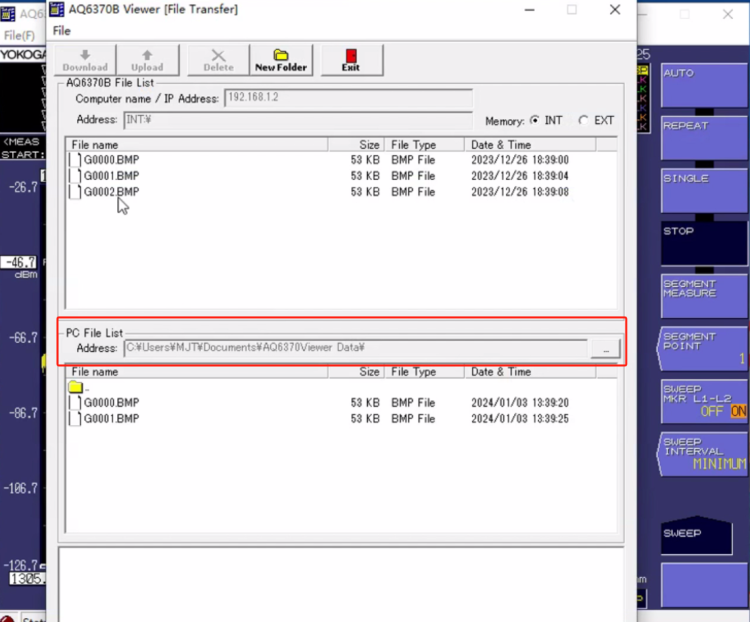AQ6370 series, communicating with PC and exporting data graphs
Yokogawa spectrometers are equipped with an Ethernet interface, which makes it easy to communicate between the computer and the spectrometer via a network cable; the user only needs to configure the IP addresses of the computer and the spectrometer. Users only need to configure the IP address of the computer and the spectrometer. Default parameters such as user name, password, port number, etc. can be used, but it is necessary to ensure that the IP addresses of the computer and the spectrometer are in the same network segment, for example, IP of the computer: 192.168.1.3, subnet mask 255.255.255.0; IP of the spectrometer: 192.168.1.2, subnet mask 255.255.255.0; in which the computer and spectrometer IP are not the same as the last digit, it is sufficient. The last bit of the IPs of the computer and the spectrometer are not the same. If the spectrometer and computer are directly connected by a network cable, there is no need to set a gateway.
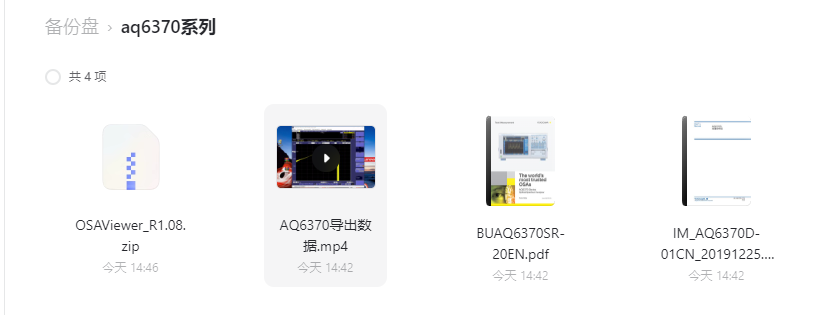
1. Download the OSAViewer software from the official website and install it.
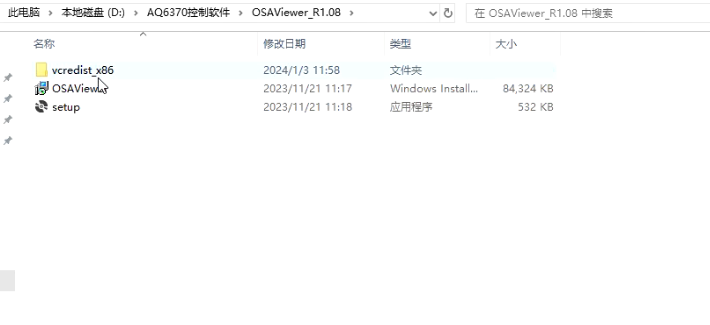
2. Open OSAViewer, enter account, password, port, IP, as shown in the picture.
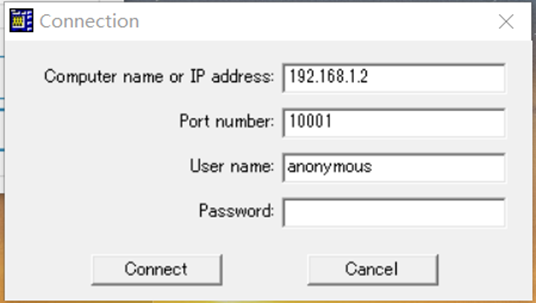
Note: How to confirm the hosting account password? Follow the picture to set and save
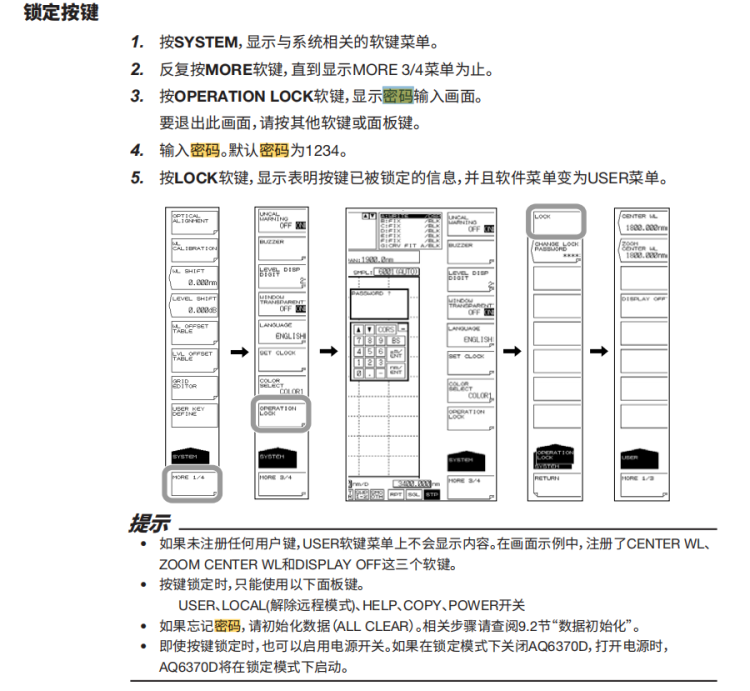
If you forget your password, username, just follow the picture
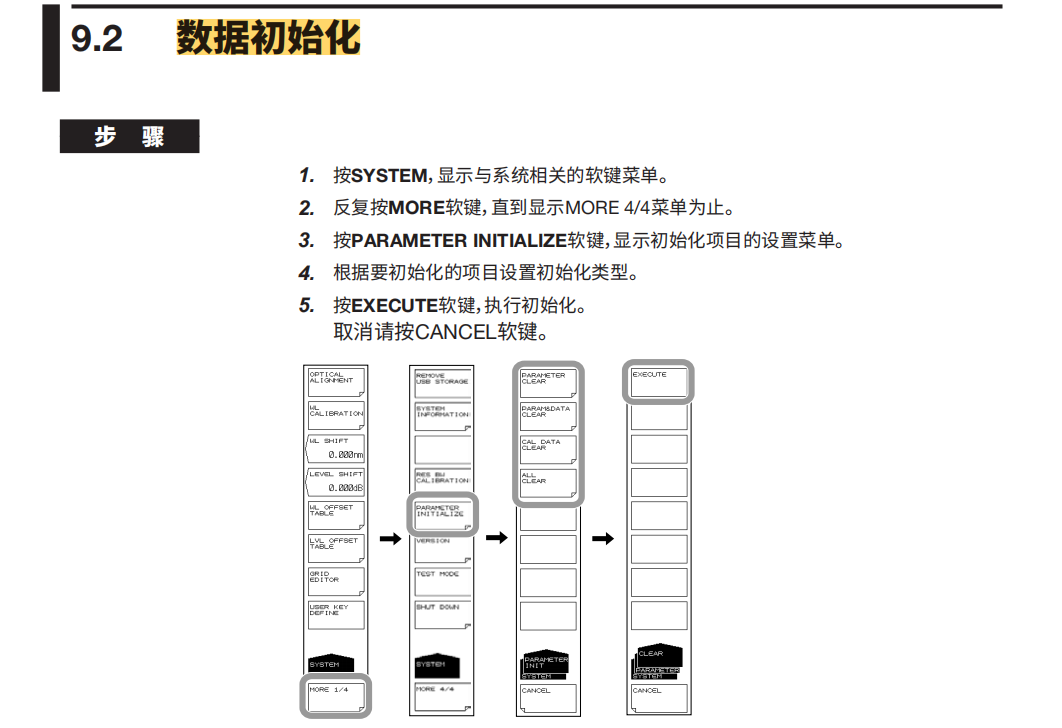
3. Through the software interface, find the "FileTransfe" menu, pop-up dialogue box. You can see that there are three files under the File name, save the data map.
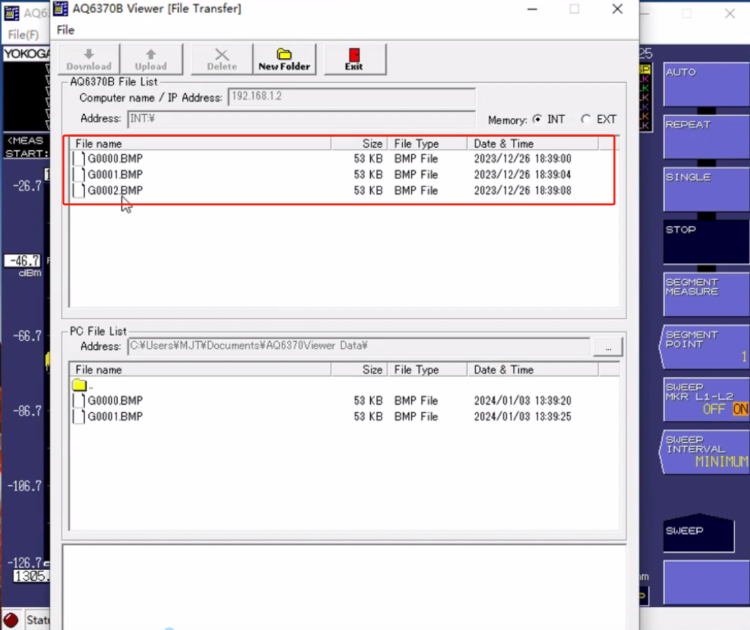
4. PC File List>address, select the location of the file to be saved to your computer.
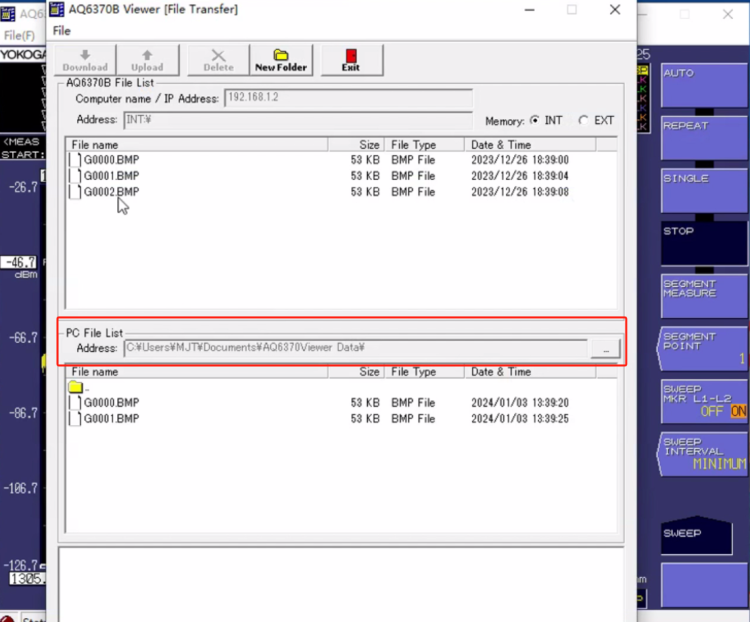
5. You can also choose the type of file you want to save INT&EXT
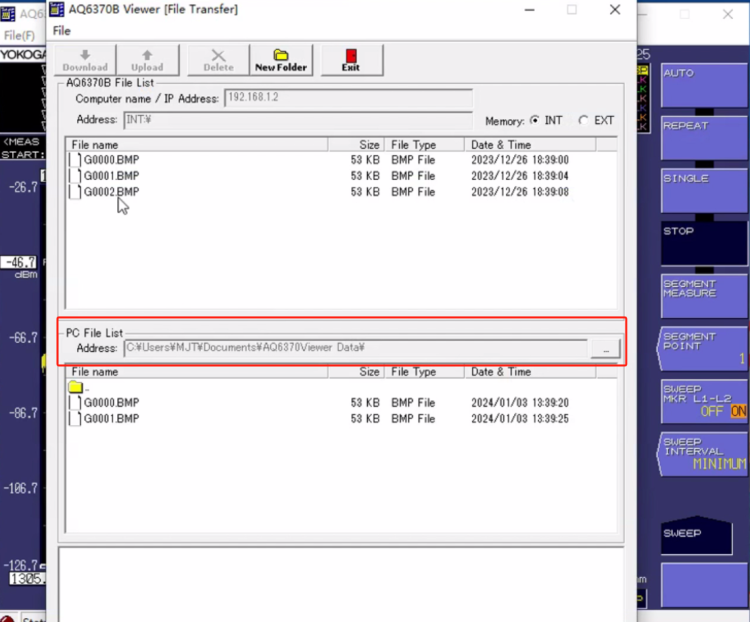
Yokogawa spectrometers are equipped with an Ethernet interface, which makes it easy to communicate between the computer and the spectrometer via a network cable; the user only needs to configure the IP addresses of the computer and the spectrometer. Users only need to configure the IP address of the computer and the spectrometer. Default parameters such as user name, password, port number, etc. can be used, but it is necessary to ensure that the IP addresses of the computer and the spectrometer are in the same network segment, for example, IP of the computer: 192.168.1.3, subnet mask 255.255.255.0; IP of the spectrometer: 192.168.1.2, subnet mask 255.255.255.0; in which the computer and spectrometer IP are not the same as the last digit, it is sufficient. The last bit of the IPs of the computer and the spectrometer are not the same. If the spectrometer and computer are directly connected by a network cable, there is no need to set a gateway.
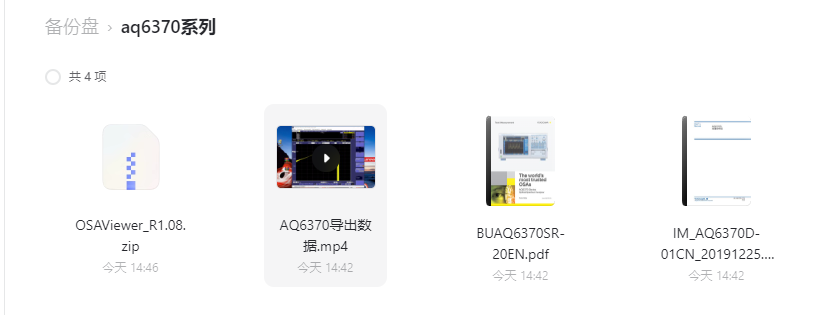
1. Download the OSAViewer software from the official website and install it.
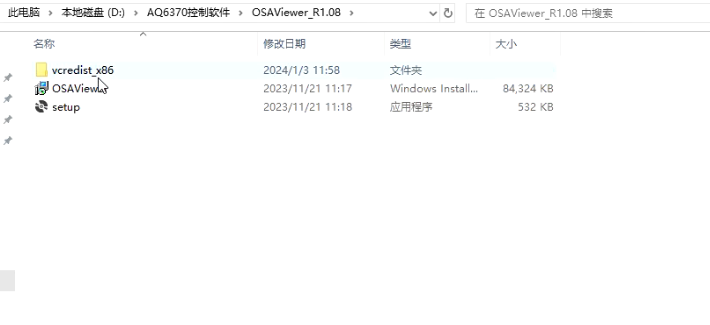
2. Open OSAViewer, enter account, password, port, IP, as shown in the picture.
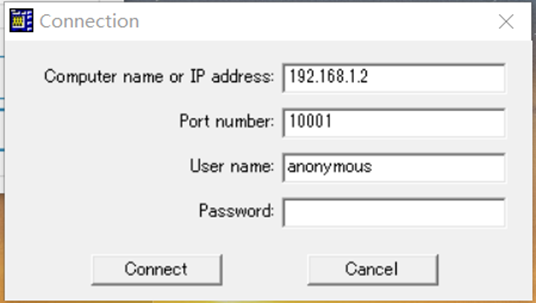
Note: How to confirm the hosting account password? Follow the picture to set and save
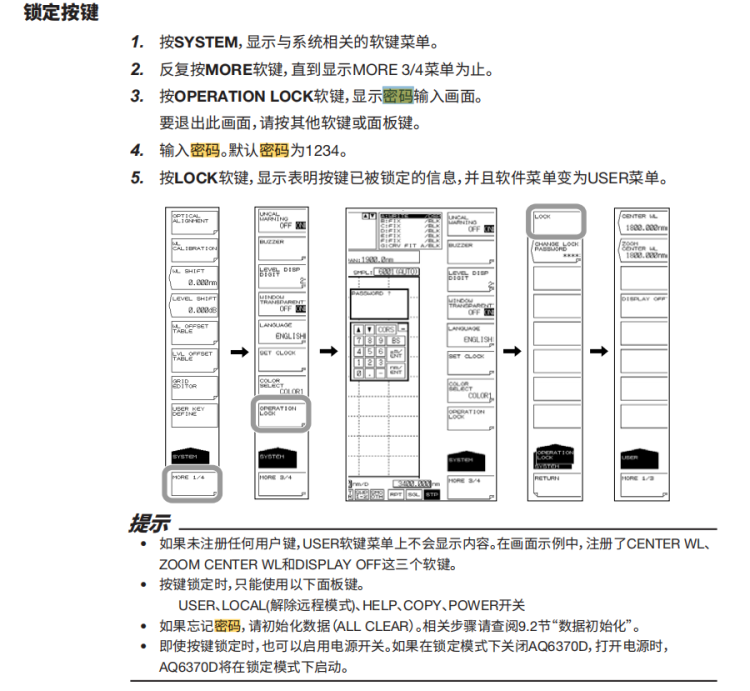
If you forget your password, username, just follow the picture
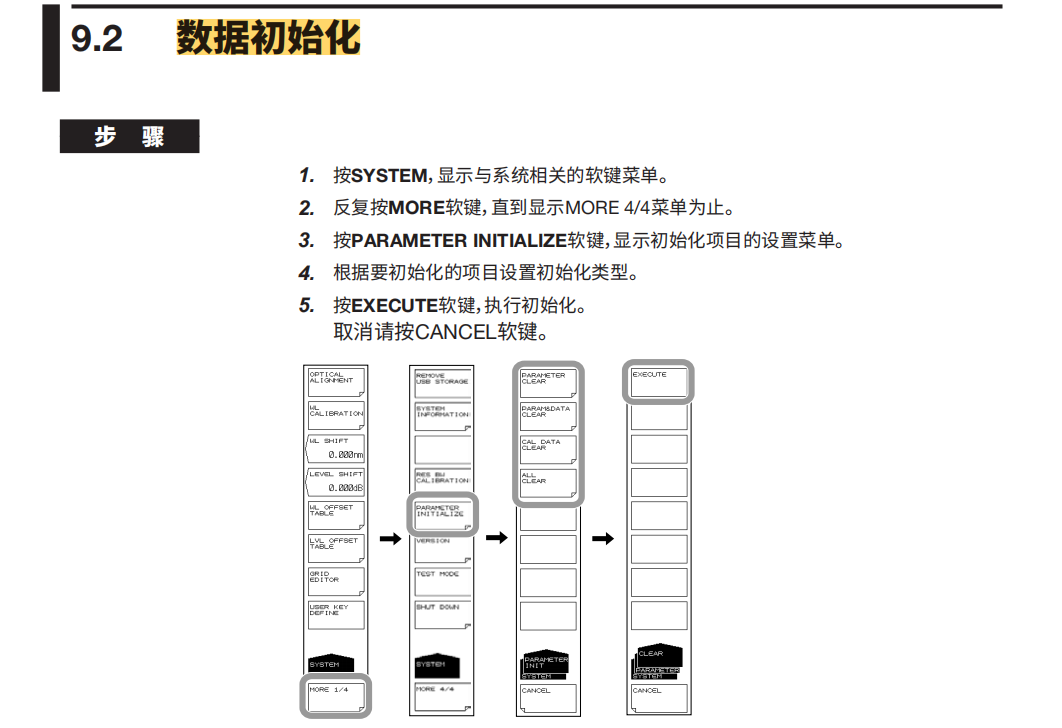
3. Through the software interface, find the "FileTransfe" menu, pop-up dialogue box. You can see that there are three files under the File name, save the data map.
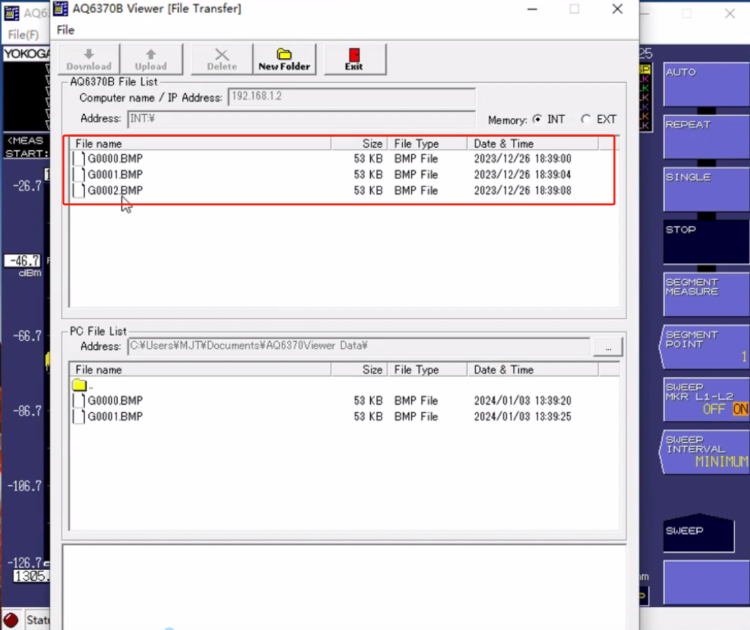
4. PC File List>address, select the location of the file to be saved to your computer.
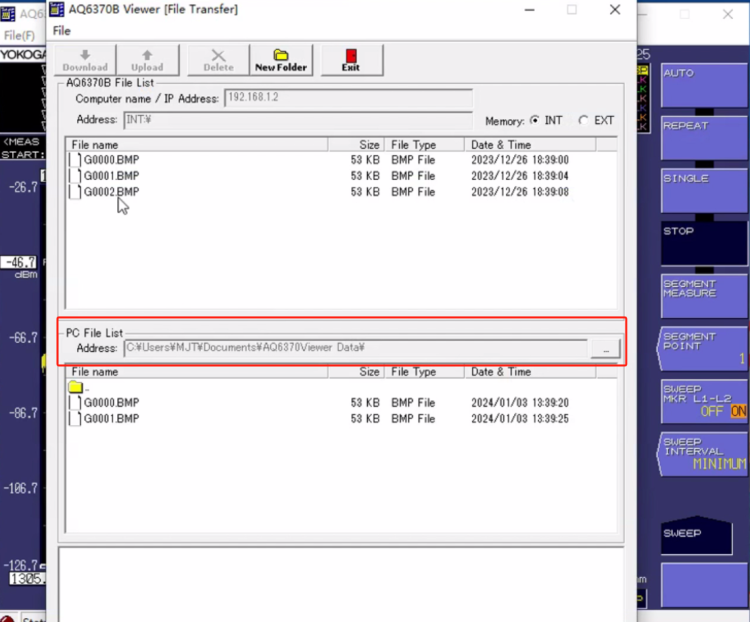
5. You can also choose the type of file you want to save INT&EXT